How to Install Pandoc
Installing Pandoc is extremely easy and straight forward to do. As a bonus, it is free you so you will get a useful process with no charges.
Prerequisites
- Basic command line knowledge
- Windows 10 OS
- Knowledge if CPU is 32-bit or 64-bit
Steps
- Go to the Pandoc website (www.pandoc.org).
-
Click the installing page at the top of the screen (Figure 2).
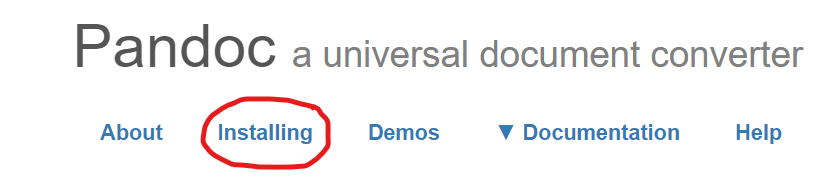
Figure 2: Image of Pandoc home page indicating where installing page is. -
Click the button labeled “Download the latest installer for Windows” (Figure 3).
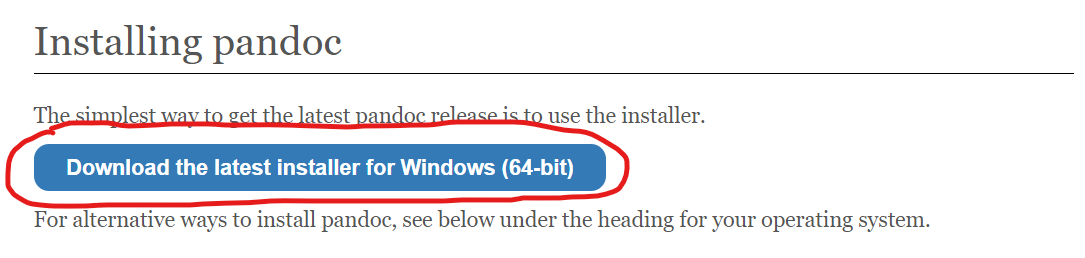
Figure 3: Image of Pandoc installing page indicating where installer is. Note: The image show in the above picture is for a 64-bit CPU. If your CPU is not 64-bit, click the install button corresponding to what your computer is.
-
Allow Pandoc to install by clicking the installer that was downloaded in the bottom left of the screen (Figure 4).
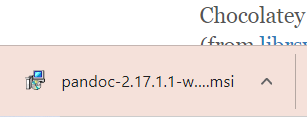
Figure 4: Image of Pandoc installer. Note: A Pandoc setup wizard will now appear on the screen.
-
After reading the terms of use, check the “I accept the terms in the License Agreement” box and click install (Figure 5).
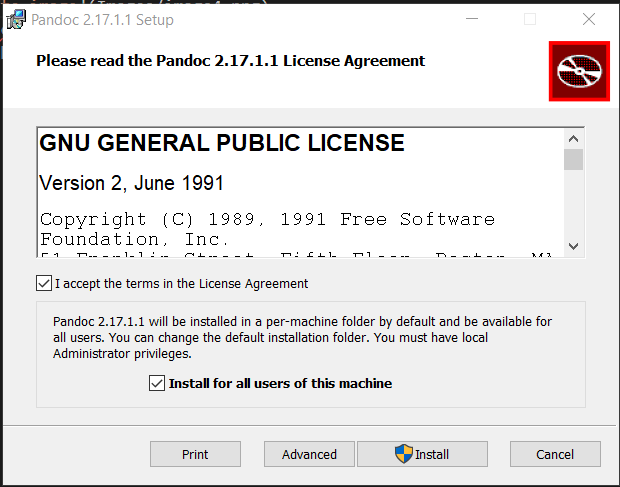
Figure 5: Image of Pandoc setup wizard showing terms of use. Note: If your computer asks if it is fine for the executable to make changes to your computer, allow it to make changes.
-
Click the “Finish” button to complete the installation and exit out of the Setup Wizard (Figure 6).
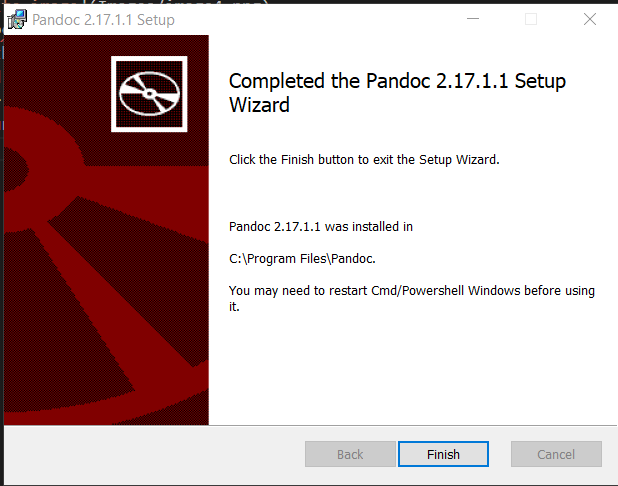
Figure 6: Image of Pandoc setup wizard showing installation has completed. - Open up a Terminal.
-
To check if Pandoc has installed, type in the command “pandoc -v” and the version of Pandoc installed will be shown (Figure 7).
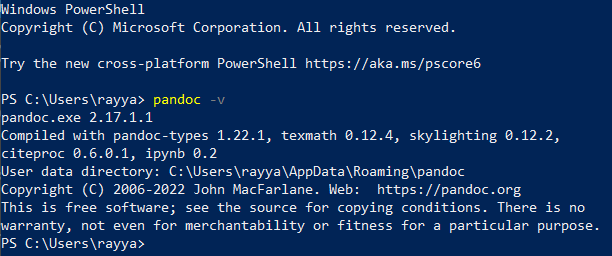
Figure 7: Image of Windows terminal running command to check Pandoc version.
You have now installed Pandoc! You can now convert files to different formats using Pandoc. To learn how to convert from a Word document to Markdown or vice versa, look at the other sections provided.
Back to the home page